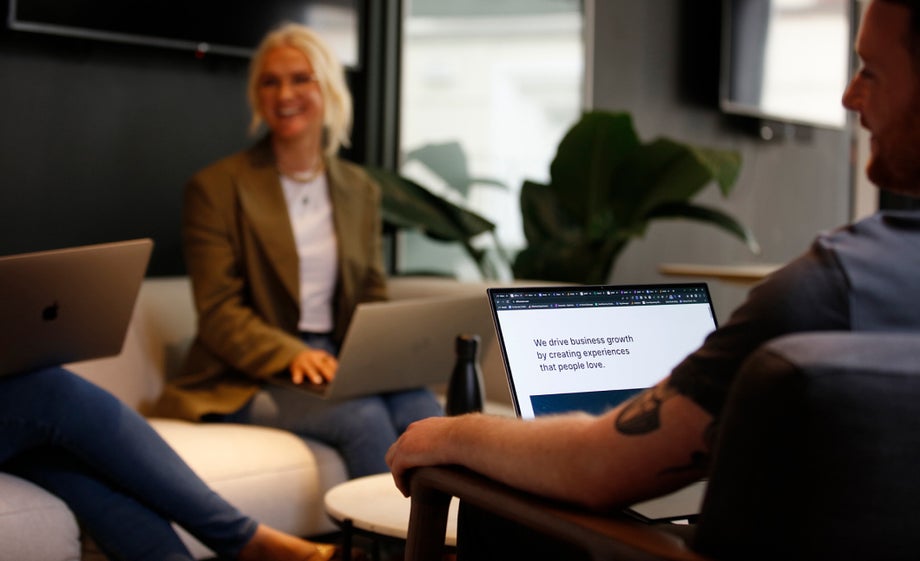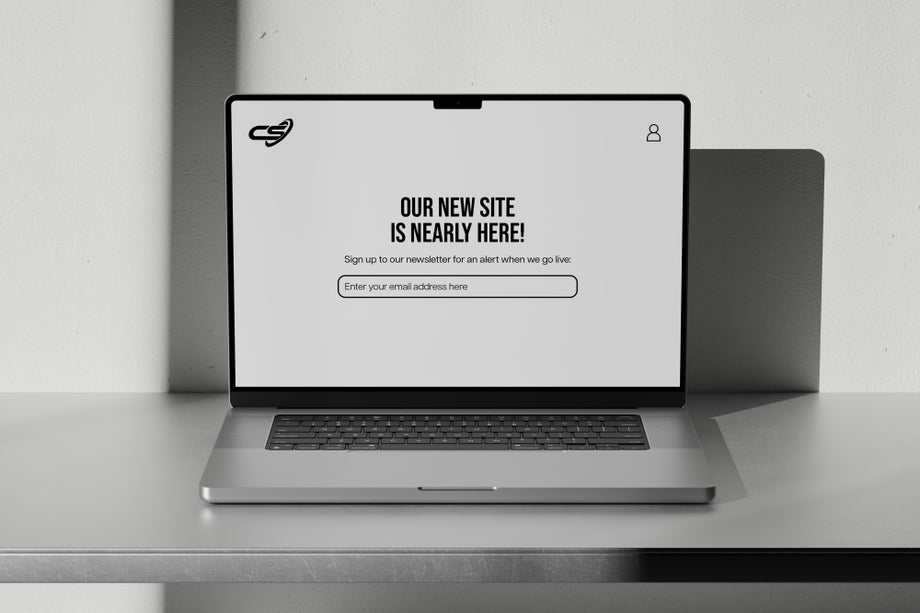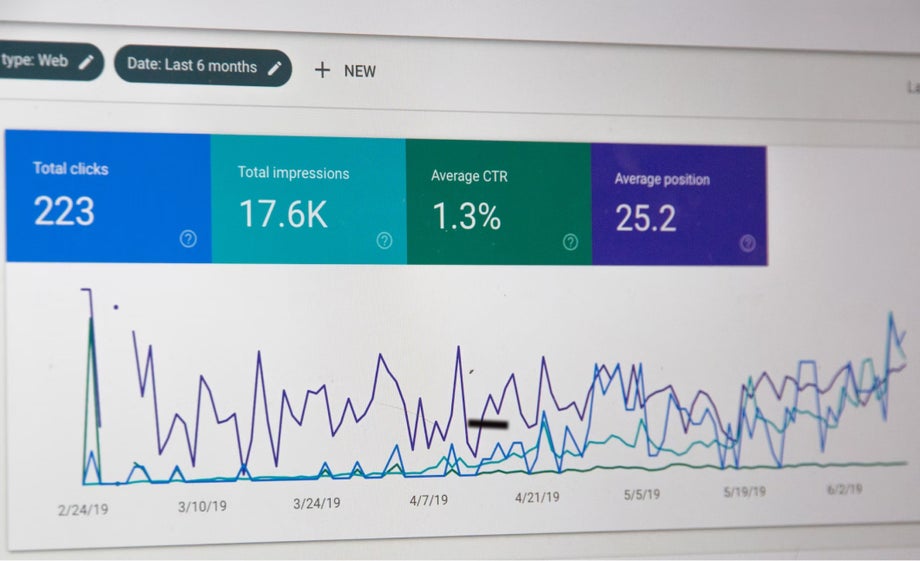

10.05.20236 mins read
With GA3 Universal Analytics being sunset in July of this year, many businesses are focusing on their migration to GA4. Moving forward, one area which will be drastically different is how users build and consume Looker Studio (formerly Data Studio) dashboards showcasing GA4 data.
When using the native GA4 connector in Looker Studio, you will now be subject to hourly and daily quota limits at the individual user and overall property levels. This means that light to moderate use of dashboards, for example, changing date ranges and utilising filters, will hit the quota, and the data showing as unavailable.
This method involves building out GA4 dashboards in Looker Studio using the native connector similar to how GA3 Universal Analytics dashboards were built.
Pros:
- It is the easiest way to build a looker studio dashboard
Cons:
- You will be subject to quotas and issues that arise from this restriction.
- Currently, there are lots of dimensions/metrics available in GA4 that are not available in the Looker Studio connector. Google has plans to update this, but we don't know when.
- Your data may be sampled, which means taking a small slice of the whole dataset and analysing it for trends or verifying hypotheses. This may result in the analysis being less reliable.
Who should continue using GA4 Connector?
This method best suits simple dashboards viewed by a limited number of users without a need to filter/update date ranges often. It is unlikely to be suitable for dynamic filterable dashboards, often queried by multiple users.
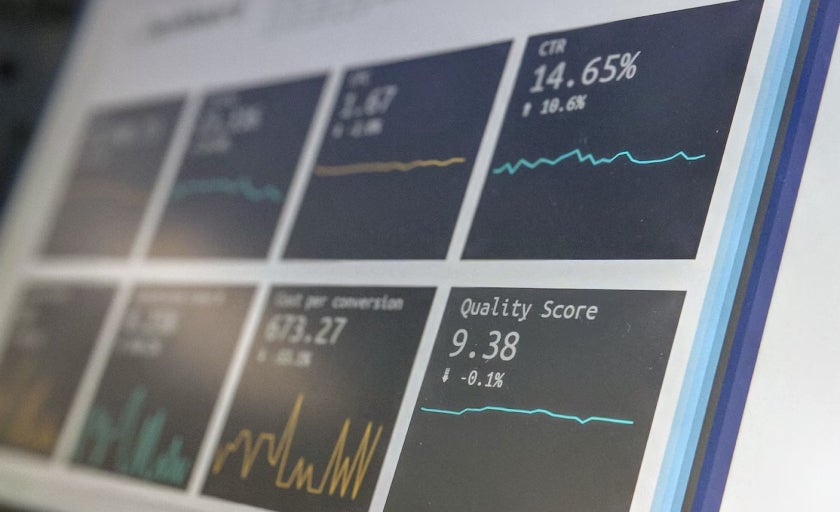
This method involves linking your GA4 data to a BigQuery account and using this as the data source within Looker Studio. Once connected, BigQuery gives users access to their raw GA4 data and allows them to query it using Structured Query Language (SQL).
Although there are multiple ways to bring BigQuery data into Looker Studio, the most cost-efficient is to utilise scheduled queries in conjunction with BigQuery tables.
To do that, follow these steps:
- Run a standard query with your desired date range and save the result as a table; for example, let's call it Table 123
- Next, set up a scheduled query to run daily which is the same query as used in the first step but select a date range that is today - 1 or - 2 and set it up so it appends the data to the existing table, Table 123
- The scheduled query will add to the existing data daily when it runs.
- This is the table you will use as the data source in Looker Studio.
Pros:
- BigQuery offers more flexibility with how data is queried. You can, for example, create custom segments within queries.
- You only pay when you go above a specific query/storage usage.
- Your data will always be unsampled from BigQuery.
Cons:
- You will need to have technical knowledge of querying data using SQL.
- You must set up a billing account to collect more than 60 days of data in BigQuery.
- Handing over dashboards within businesses or between agencies may represent a challenge due to the technical nature of BigQuery.
Who should use BigQuery?
This method is best for those who need a dynamic filterable dashboard that multiple users will access and has the technical knowledge to build and maintain the dashboard through BigQuery.
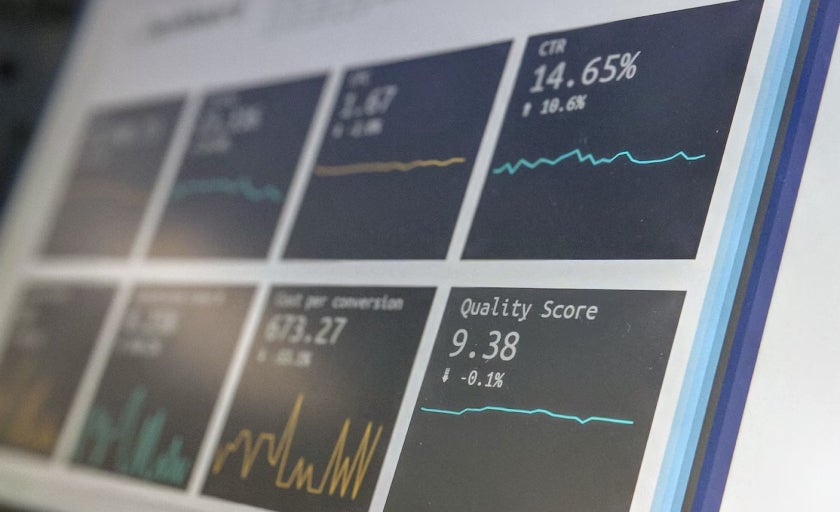
Supermetrics offers paid connectors that pull data from GA4 into various platforms. Although Supermetrics has a Looker Studio connector, we at All human recommend using the Google Sheets connector as the best method to avoid quota issues, although there is a direct Looker Studio connector which may also be an option.
Here's what we suggest:
- Use the Google Sheets Connector to create queries for all data you need for the dashboard. The interface is easy to use, and you can select any combination of dimensions, metrics, dates, and filters available from the GA4 application programming interface (API).
- You can backfill data for a desired date range.
- Once the data is backfilled, Supermetrics allows you to append each new day or week's data (depending on your plan) to the existing data within the sheet. This means only 1 day/week of data is pulled, so you don't risk quota issues.
- The Google Sheet is then used as the data source in Looker Studio.
Note: Any dimensions required for filtering on the dashboard will need to be included in the original queries run within Supermetrics.
Pros:
- Querying the dashboard will not result in quota issues as the Google Sheet is the source, so the only queries to the API will be from the daily/weekly update within sheets.
- Data is pulled daily/weekly which means sampling will be kept to a minimum.
- It allows for a quicker build and is less complex than BigQuery as a data source.
Cons:
- You pay for the tool.
- You may run into quota issues on the initial build of your dashboard if there is a backlog of historical data. This means you will end up running initial queries over a period of a few days.
- Aggregation issues may arise for specific metrics as data is appended daily/weekly.
Who should use Supermetrics?
This method is ideal for those who need a dynamic filterable dashboard accessed by multiple users and either require a quick build of the dashboard or who want to avoid building the dashboard through BigQuery.
Explore is a new reporting interface within GA4 that allows users to perform ad hoc queries and drill down into data that isn't readily available in the standard GA4 reports.
Pros:
- You will not be subject to any quota issues
- You have the option to run ad-hoc queries within the GA4 user interface.
Cons:
- It is less flexible than Looker Studio in design and builds
- There are limited visualisations of your data
- Sharing is difficult as only one user can edit the exploration
- Your data may be sampled
Who should use GA4 Explore?
GA4 Explore would suit simple data requests which don't require a complete dashboard. It's best used where only a few dimensions and metrics are needed, and data visualisation or charts are optional.